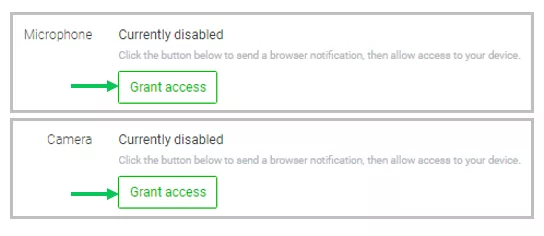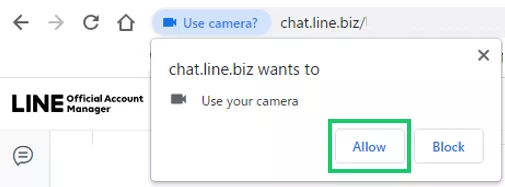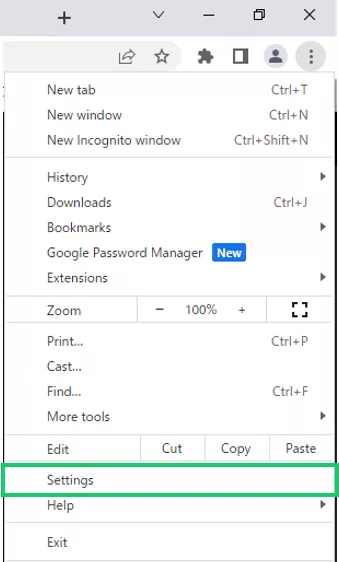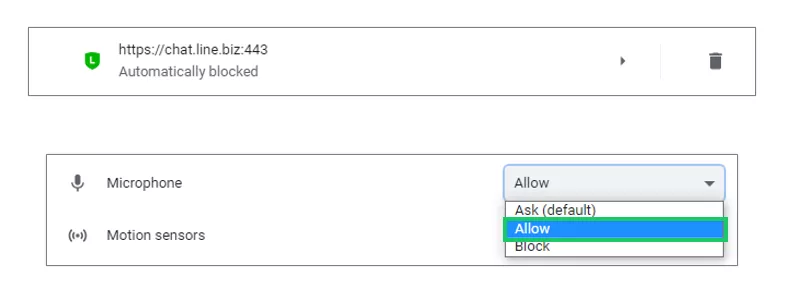Chat settings
Here you can manage chat settings (e.g. methods for sending messages, response hours).
Basic
You can configure notifications and methods for sending messages as well as create backups for your chat history.
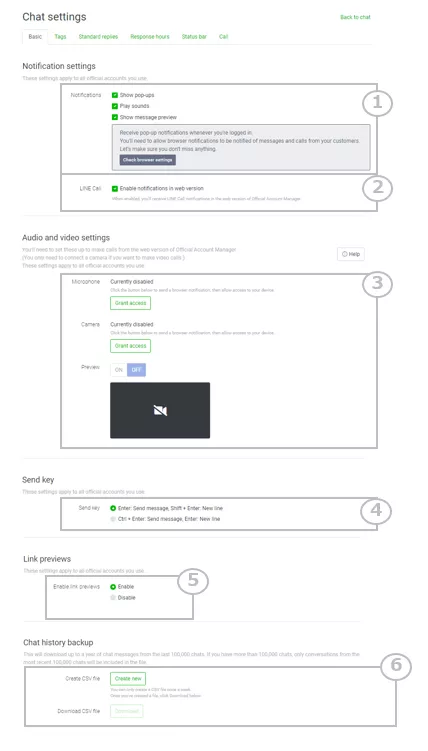
| No. | Description |
|---|---|
| ① | You can configure chat notifications. |
| ② | Check the box to receive notifications for incoming LINE Calls on the LINE Official Account Manager for web browsers. |
| ③ |
You will need to configure audio/video to make and receive calls on the LINE Official Account Manager for web browsers.
• If your microphone or camera's status is Currently disabled:
Click Grant access and then select Allow on the pop-up that is displayed.
This will complete the settings.
• If your microphone's status is Blocked:
Configure your camera and microphone on the Site Settings page.
This will complete the settings. |
| ④ |
You can configure how to send in chats. |
| ➄ |
You can configure whether or not to display previews in chats when you send content that includes a URL. |
| ⑥ |
You can download a .csv file with your Chat History for the last year. Click Create and it will become downloadable. |
Tags
You can configure tags to link to users.
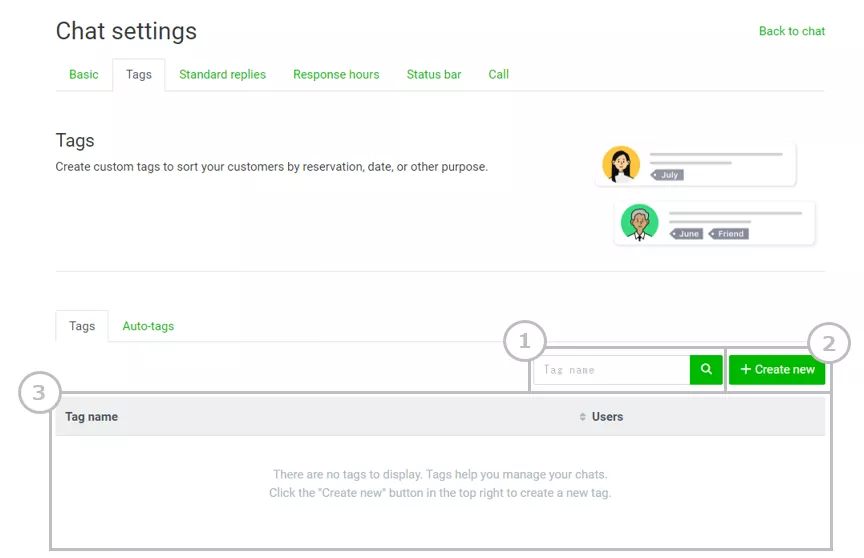
| No. | Description |
|---|---|
| ① | Searches for previously created tags. |
| ② | Creates new tags. |
| ③ | Displays a list of previously created tags. You can view the number of users linked to tags as well as edit and delete tag names. |
This feature is only available at present if you have a LINE Official Account Membership.
Whether or not tags made via Auto-tags are displayed is determined based on whether or not you are using the feature that automatically displays tags. This cannot be manually configured.
Standard replies
You can configure standard replies.
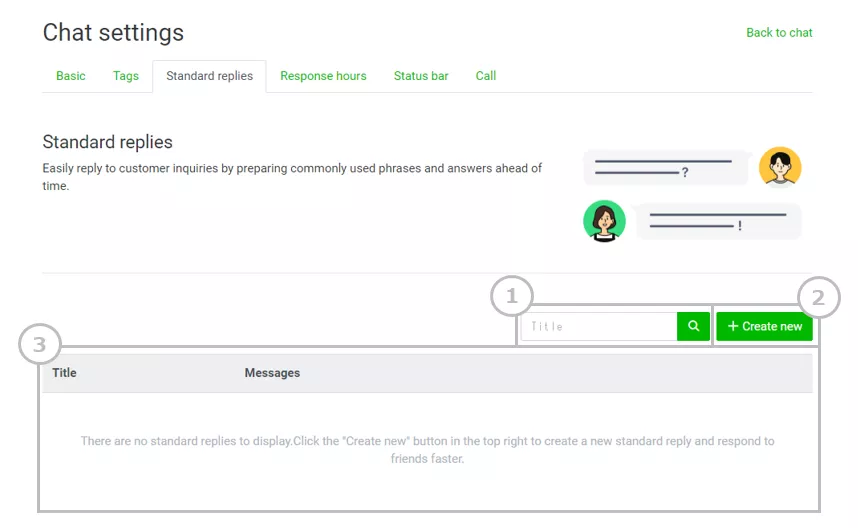
| no. | Description |
|---|---|
| ① | Searches for previously created standard replies. |
| ② | Creates new standard replies. |
| ③ | Displays a list of previously created standard replies. They can be edited or deleted. |
Response hours
You can set the hours to reply to messages in the chat and to calls.
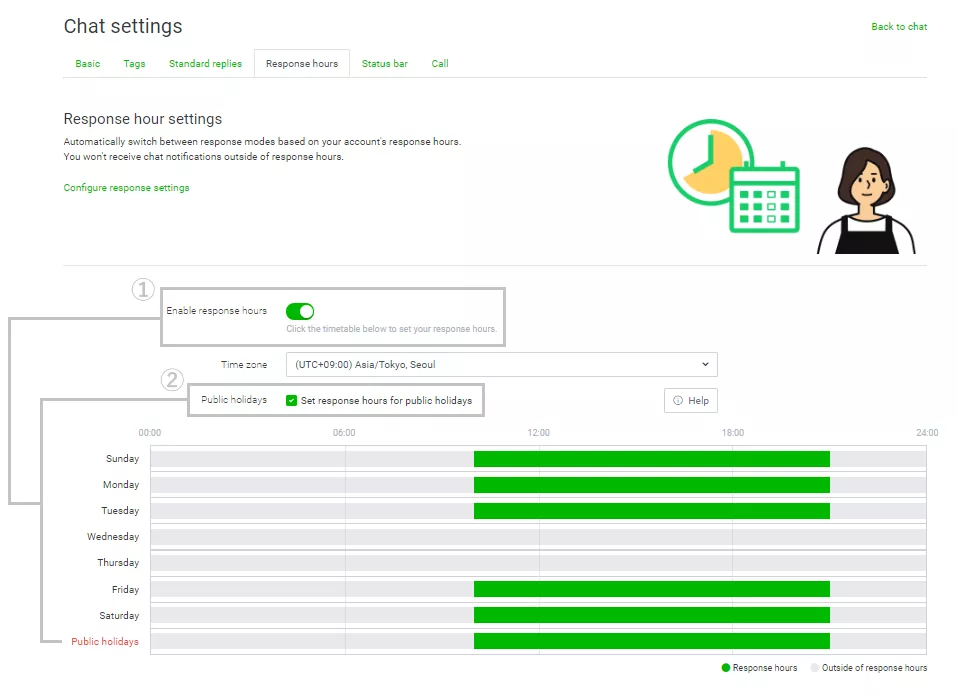
| No. | Description |
|---|---|
| ① | You can choose to use the response hours feature. If you decide to use response hours, you can set them by adjusting the bars for each day of the week. You'll be able to chat with friends during your response hours (the areas in green). |
| ② |
You can choose to set response hours for public holidays. Response hours for public holidays are based on the account's country/region. Don't use this option if you want the response hours for public holidays to be the same as the response times for the days of the week they fall on. Note: Click the Help button to see which dates will be set as public holidays. |
Status bar
You can display a status bar at the top of your account's chat screen. Your status bar can show your account's chat response mode or response hours, letting your users know what to expect.
Note: It may take up to five minutes for changes to your status bar to appear.
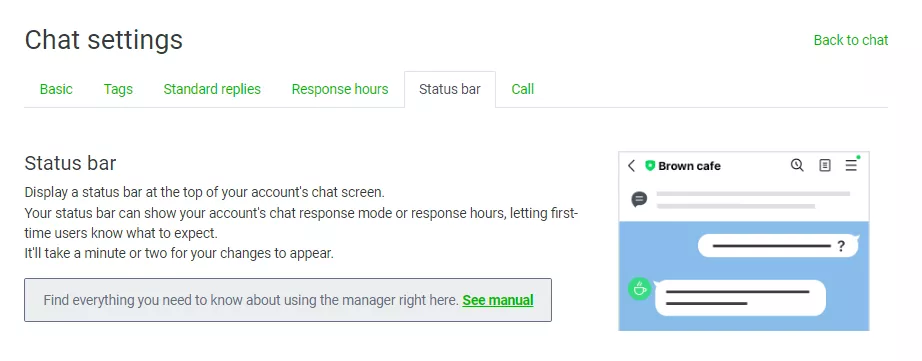
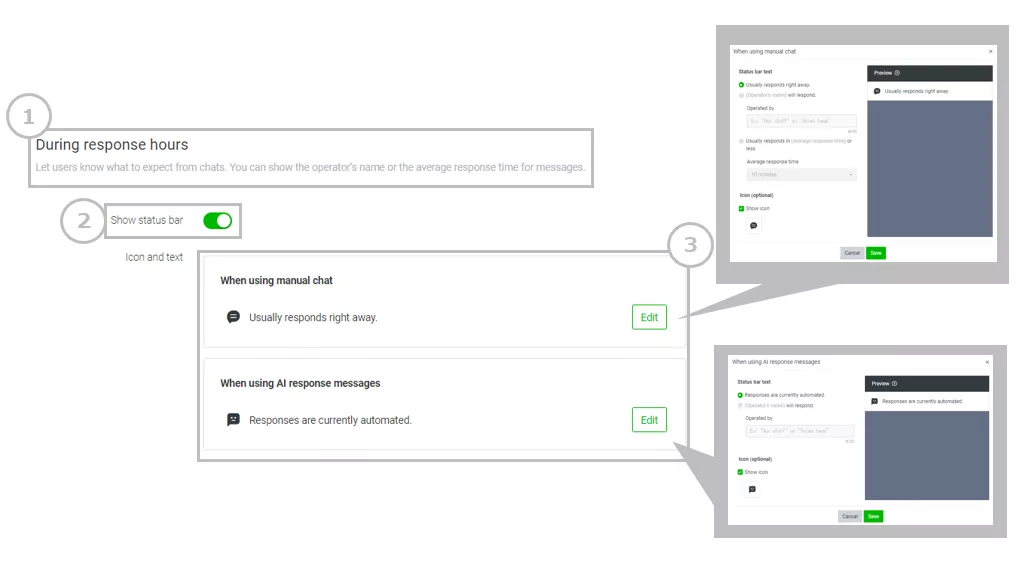
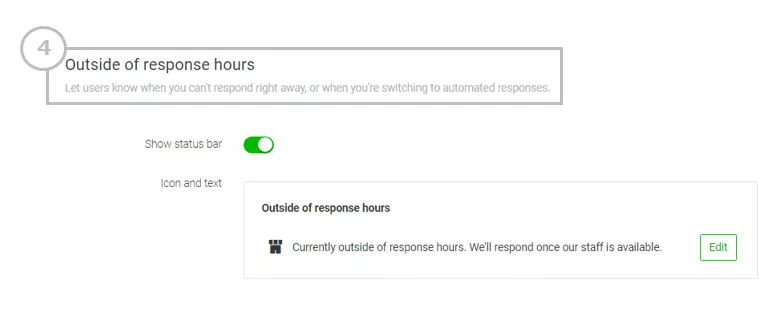
| No. | Description |
|---|---|
| ① | Configures "During response hours" settings. |
| ② | Select whether or not to display the status bar. |
| ③ | You can set the content that will be displayed on the status bar. The content that you can set varies depending on your Response settings. |
| ④ | Configure "Outside of response hours" settings. No status bar will be displayed if the Response hours feature is turned off. |
Calls
Configures settings related to calls.
Note: This feature is only available in Indonesia, Japan, Taiwan, and Thailand.
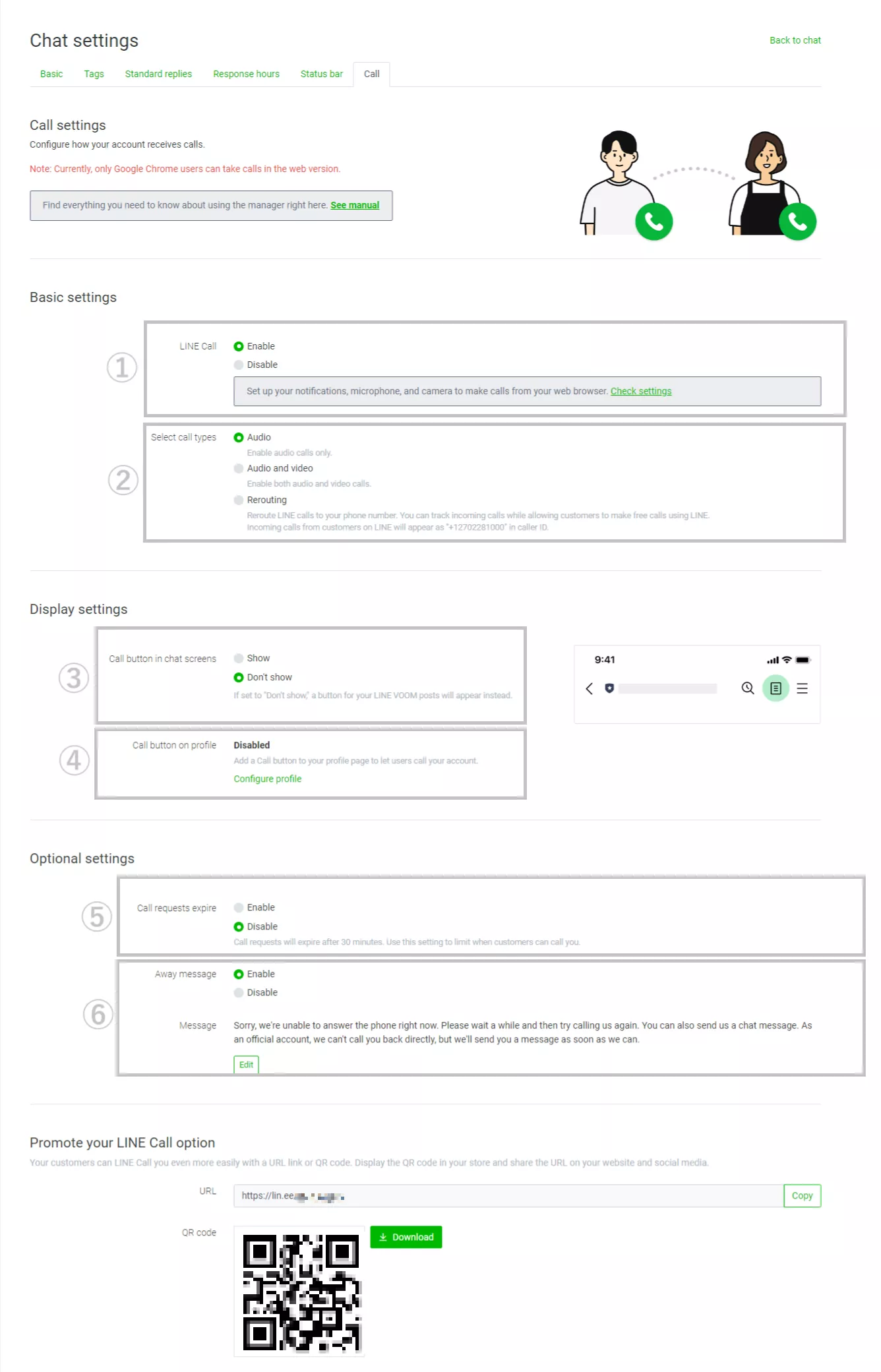
| No. | Description |
|---|---|
| ① | You can choose whether or not to use LINE Call. |
| ② | Select the type of call you want to use. If you select Rerouting, you can set a phone number to transfer calls to. Note: The Rerouting setting is not available on the Communication plan in Japan and the the Free plan in Indonesia, Taiwan, and Thailand. |
| ③ | If you set a Call button in the chat, users will be able to easily call by tapping the Call button at the top of the chat. If you set the Call button to Don't show, a LINE VOOM post icon will be displayed. |
| ④ | Takes you to the Profile settings screen. If you set a Call button on your Profile, users will be able to start a call by just tapping that button. |
| ⑤ | Sets time limits on call requests. Setting time limits on call requests makes it so that call requests automatically become invalid 30 minutes after they are first made. |
| ⑥ | Sets away messages. Setting an away message will automatically respond with that message when you are unable to reply. |