Setting Up New Account
You can create a LINE official account from the LINE Official Account app or a PC web browser. Here's how to create an account on your web browser.
1. Access this page and select Create a LINE Official Account.
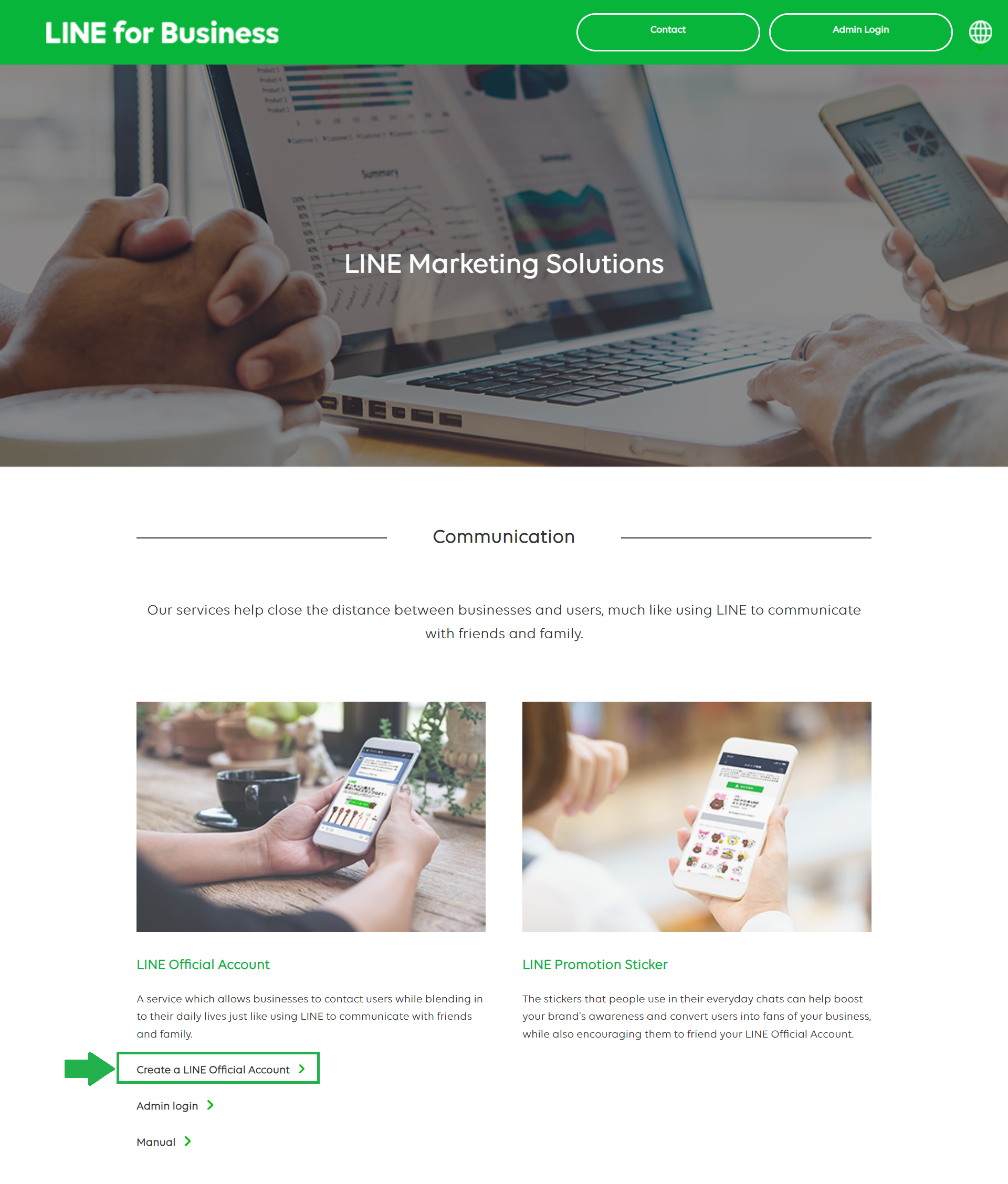
2. Log in using your LINE Business ID.
Note:
- If you selected Sign up with LINE account, you'll be able to log in using your personal LINE account.
- It doesn't matter which login option you use. You'll be able to log in to LINE Official Account Manager with your registered information.
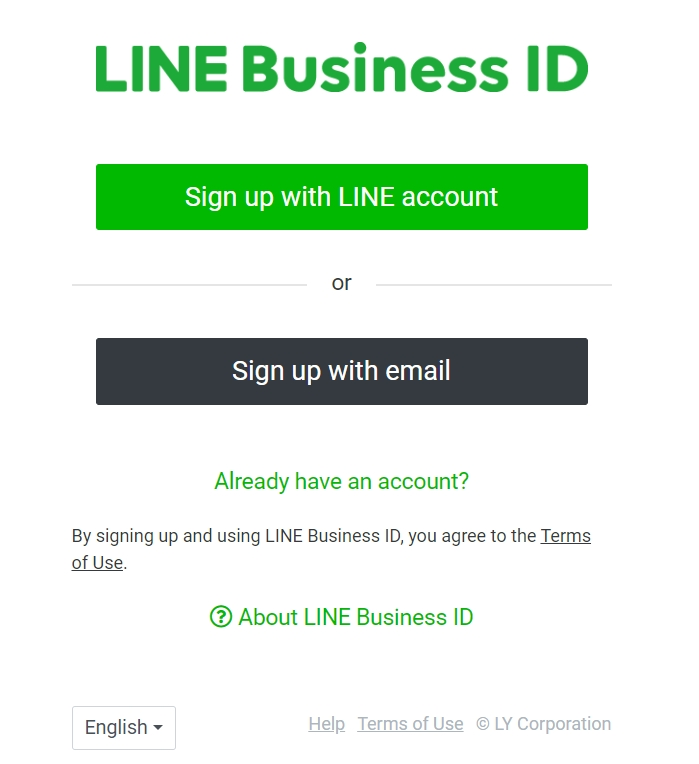
3. Select Sign up with LINE account or Sign up with email.
-
Sign up with LINE account
Enter the email address and password you log in to your personal LINE account with.
You can also sign up by scanning a QR code with the LINE app.
-
Sign up with email
Enter your email address and select Send signup link. Access the link in the email you receive and proceed to register your information.
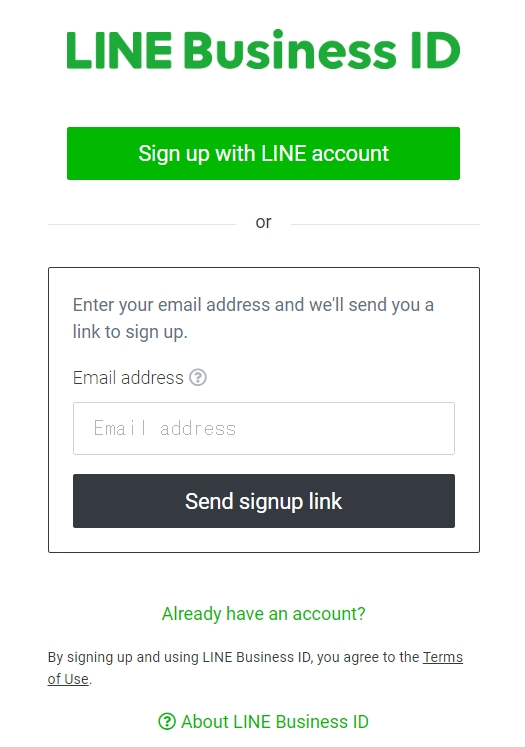
To create a business account:
a. Access the LINE Business ID page.
Note: We recommend using Google Chrome.
b. Click Sign up with LINE account or Sign up with email on the screen that appears.
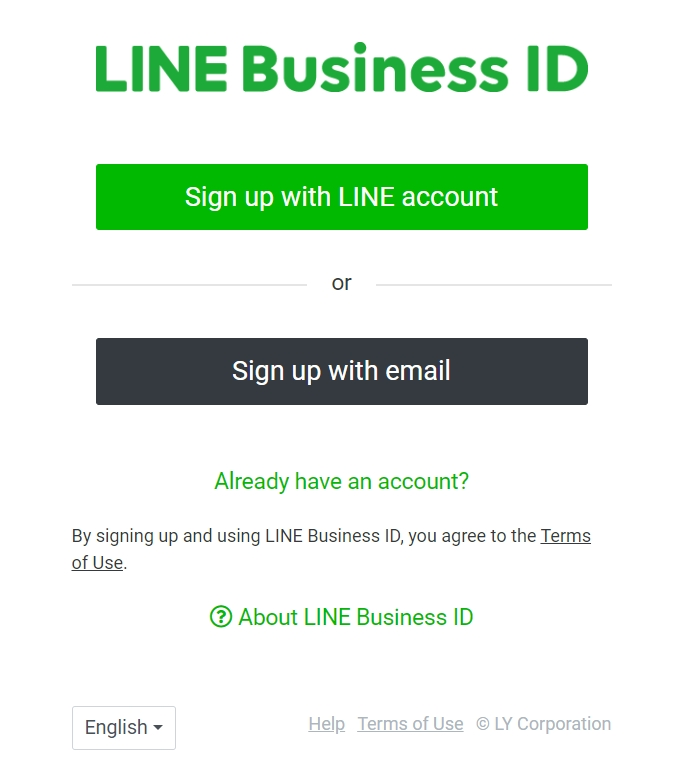
c. Click Sign up with email, enter your email address, and click Send signup link.
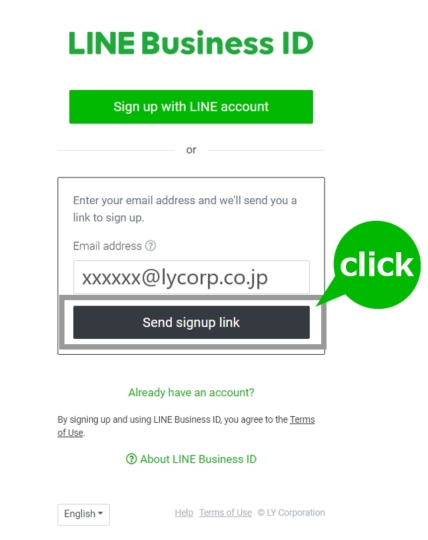
d. An email titled "Your signup link for LINE Business ID" will be sent to the email address you entered. Click Continue in the email.
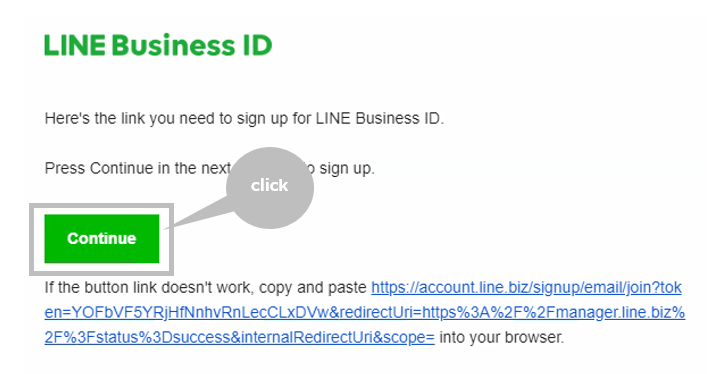
e. After you've registered your name and password, agree to the Terms of Use and Privacy Policy, then click the Sign Up button.
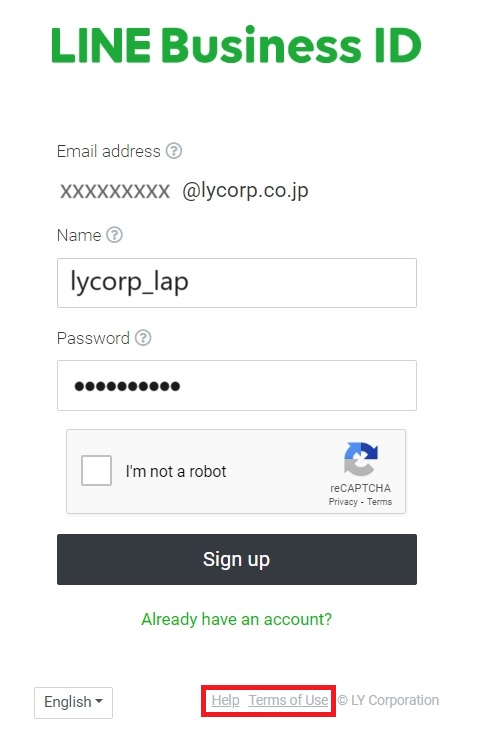
f. If the information you registered is correct, click the Sign Up button.
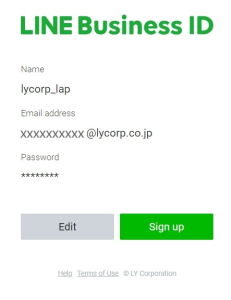
g. Once registration is complete, a confirmation screen will appear.
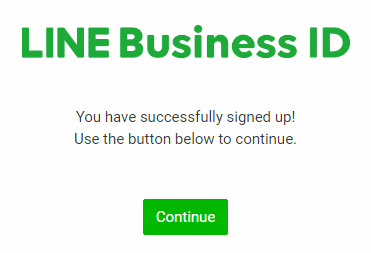
4. Enter the information required for creating a LINE official account.
Fill in the required fields and check the Terms of Use. If you agree to the terms, click the confirmation button, where you can then check the information you entered.
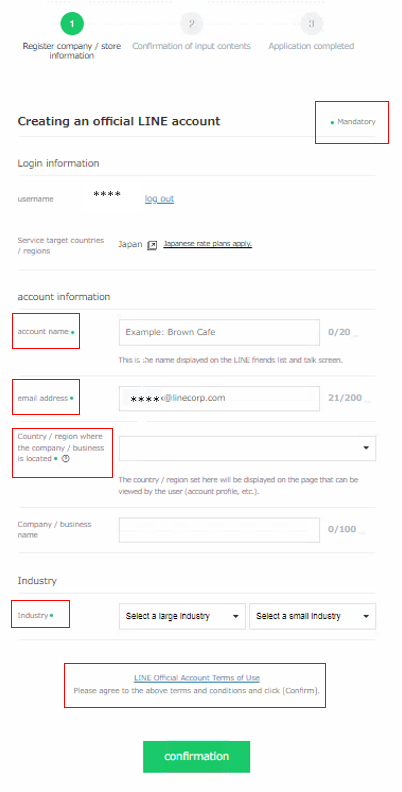
5. Log in to LINE Official Account Manager for web browsers to finish creating your LINE official account.
After creating your account, log in to the account manager screen by clicking  .
.

You can create a LINE official account from the LINE Official Account app or a PC web browser. Here's how to create an account in the app.
1. Download the LINE Official Account app.
Download the LINE Official Account app from the buttons below.
2. Create a business account
To create a LINE official account with an email address instead of your personal LINE account, register your email address from the LINE Business ID account creation page.
We recommend creating your ID on a PC, but if you want to do so with your smartphone, you can create an ID using the following steps.
a. Access the LINE Business ID account creation page and tap Sign up with email.
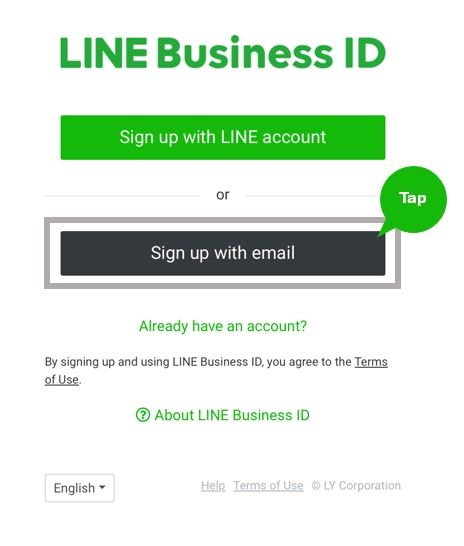
b. Enter your email address, then tap Send signup link.
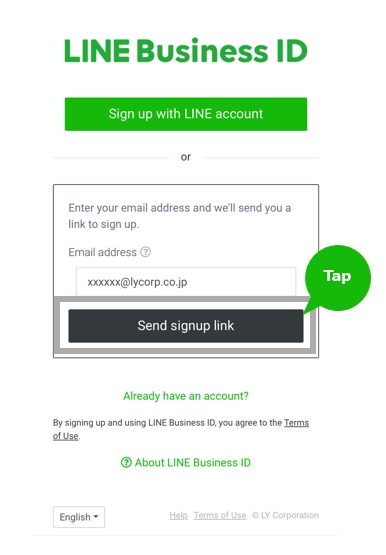
c. An email titled "Your signup link for LINE Business ID" will be sent to the email address you entered. Tap Continue in the email.
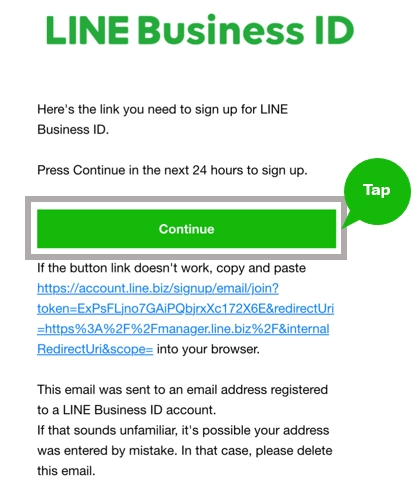
d. After registering your name and password, agree to the Terms of Use and Privacy Policy, then tap the Sign up button.
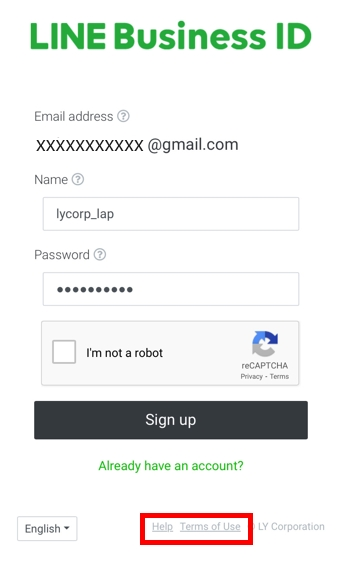
e. If the information you registered is correct, tap the Sign up button.
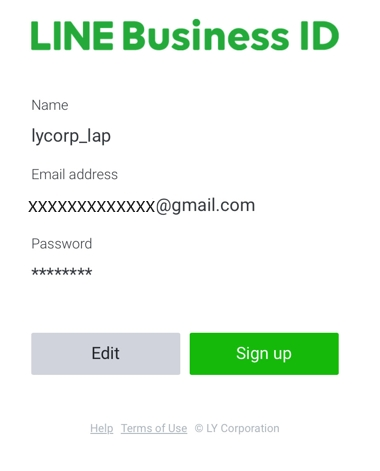
f. Once registration is complete, a confirmation screen will appear.
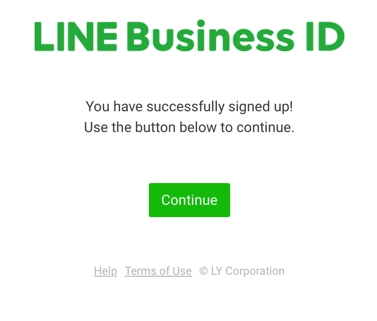
3. Tap Log in or sign up with LINE or Log in or sign up by email.
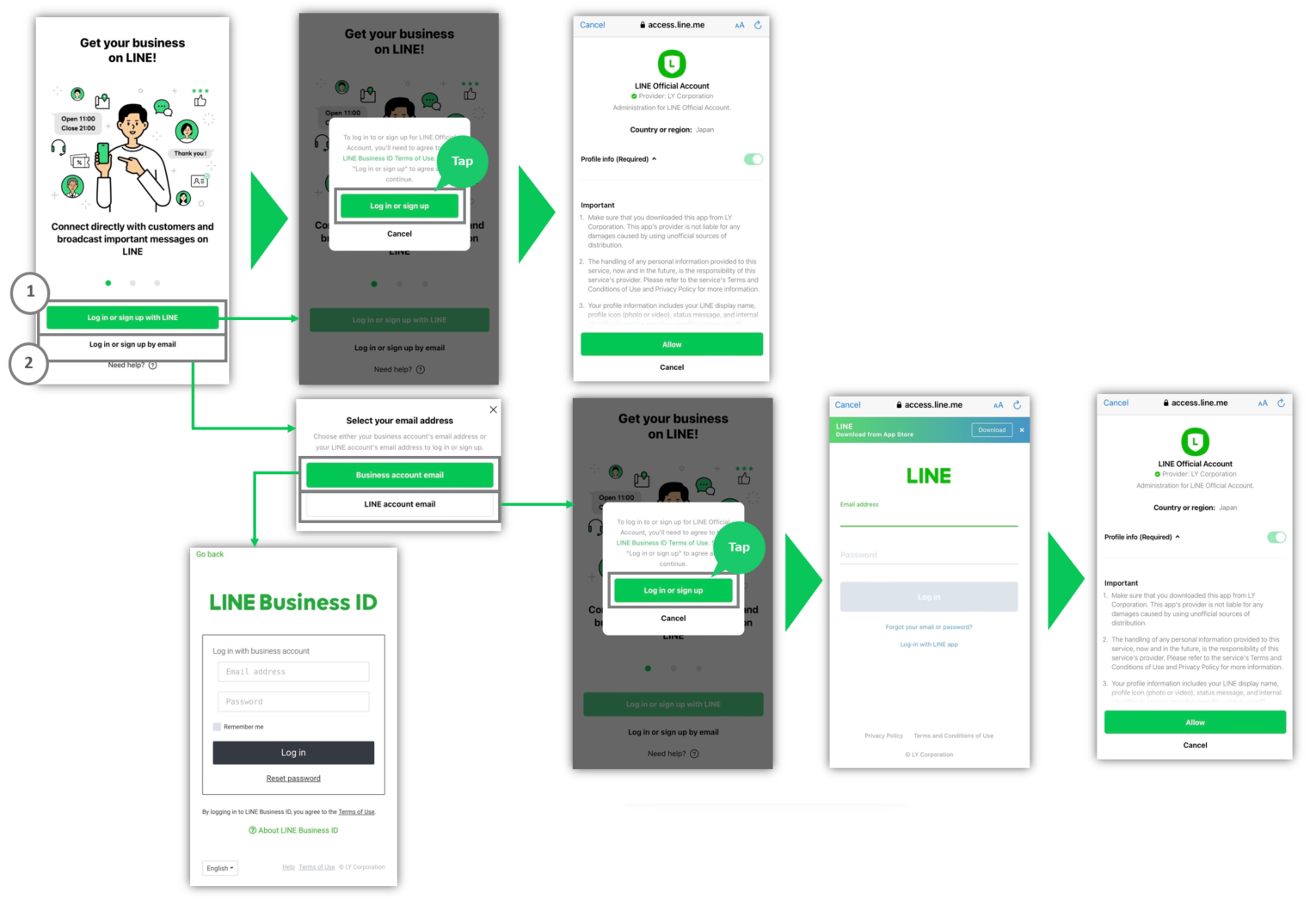
① If you tapped 
a. Agree to the LINE Business ID Terms and Conditions of Use, then tap the 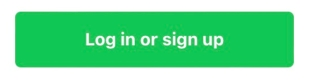 button.
button.
b. Tap Allow on the LINE official account verification screen that appears.
② If you tapped 
You can log in using a business account or a LINE account.
| Account | Description |
|---|---|
|
To select |
Tap the |
|
To select |
a. Tap the b. Agree to the LINE Business ID Terms and Conditions of Use, then tap the c. Enter the email address and password you use when logging into your personal LINE account.
Note: If you selected |
4. Tap Create an account on the screen after verifying your LINE Official Account to go to the account creation screen.
Fill in the required fields and check the Terms of Use. If you agree to the terms, tap the Continue button, where you can then check the information you entered. After checking the information you entered, tap Create account.
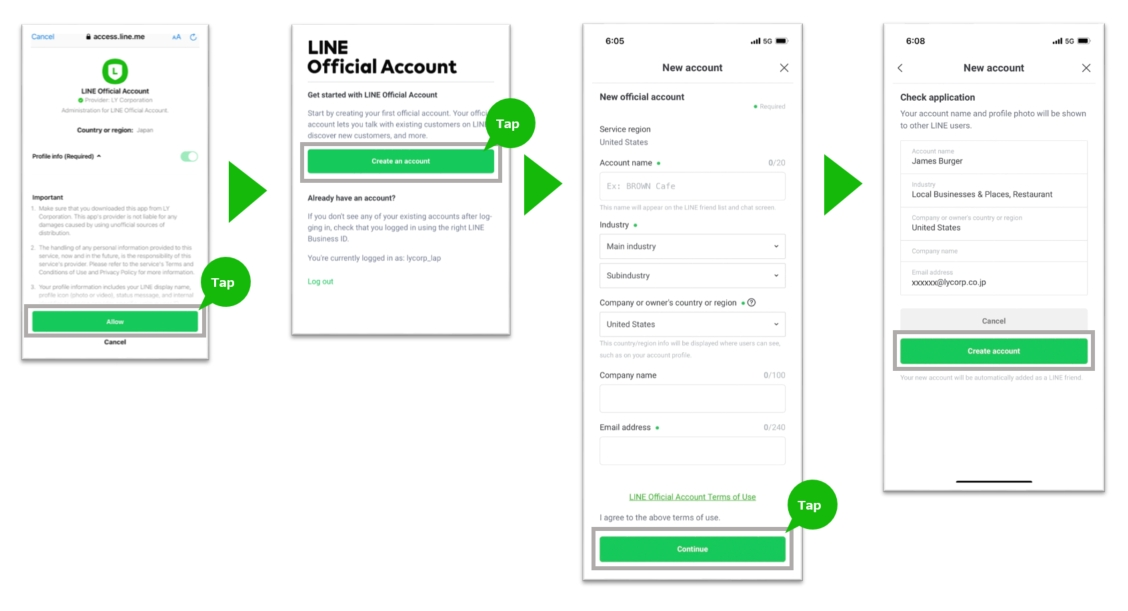
5. Log in to the LINE Official Account app to finish creating your LINE official account.
If you want to create an account after logging in to the app, tap the ≡ menu icon at the top left of the screen.
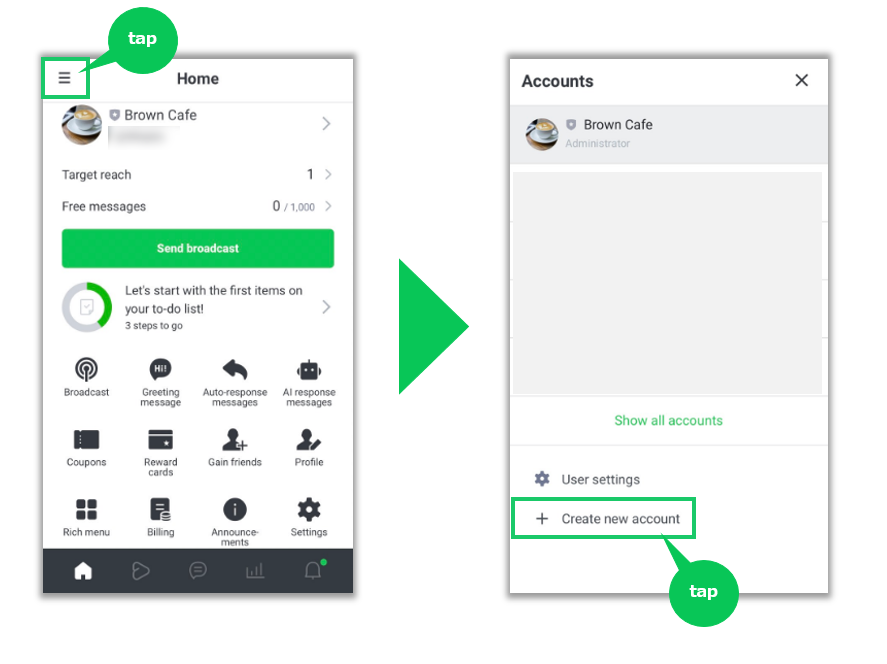


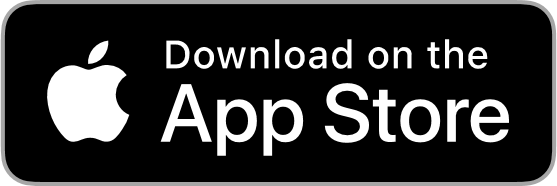
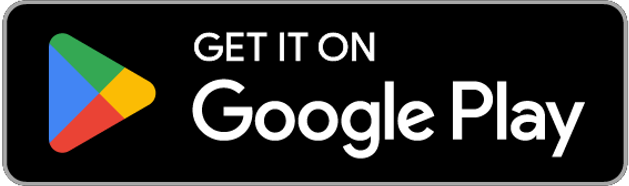
 button to log in using a LINE Business ID you've already created.
button to log in using a LINE Business ID you've already created. button.
button.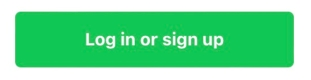 button.
button. , you'll be able to log in using your personal LINE account. If you log in with your LINE app, you'll have to verify your identity using a verification code the first time you log in.
, you'll be able to log in using your personal LINE account. If you log in with your LINE app, you'll have to verify your identity using a verification code the first time you log in.