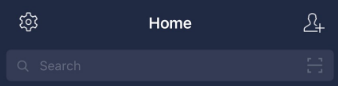Step 5: Show your official account in search results (verified accounts only)
Note:
- Configuring your display settings by following the steps below will make your account appear in search results in the LINE app. Before doing so, go to Help > To-do list and check the information in the Getting started section.
- Applications for Verified accounts are currently only being accepted for Japan, Taiwan, and Thailand. Verified accounts are not being issued for other countries or regions at this time.
1. Click Settings.

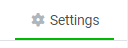
2. On the Account settings page, select Show account in searches and recommendations.
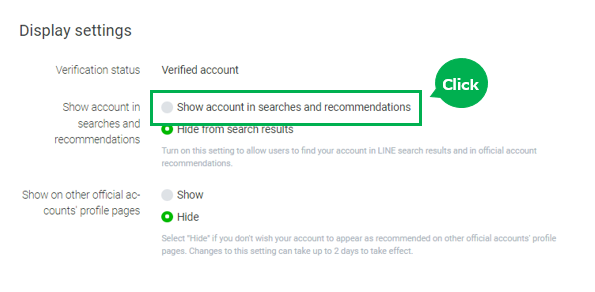
3. Click Save on the confirmation pop-up.
Note: Don't change this setting until you are ready to show your account in search results.
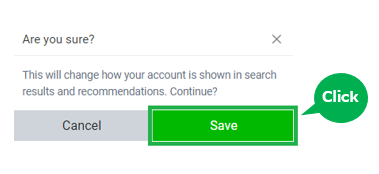
4. Make sure your account appears in search results by starting the LINE app and entering your official account's name in the search field on the Home or Chats tab.
Note:
- Turning on Show account in searches by following the steps below will make your account appear in search results in the LINE app. Before doing so, go to Help > To-do list and check the information in the Getting started section.
- Applications for Verified accounts are currently only being accepted for Japan, Taiwan, and Thailand. Verified accounts are not being issued for other countries or regions at this time.
1. Go to Settings > Account.
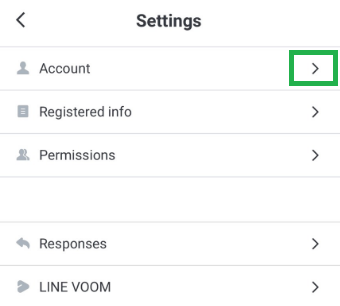
2. On the Account settings page, turn ON Show account in searches under Display settings.
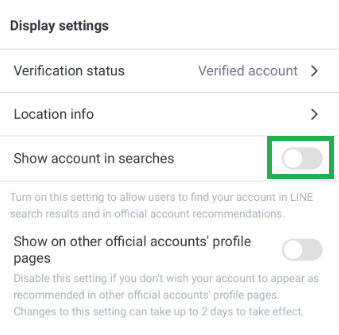
3. Select Save on the confirmation pop-up.
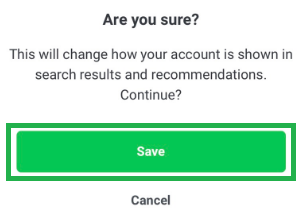
4. Make sure your account appears in search results by starting the LINE app and entering your official account's name in the search field on the Home or Chats tab.